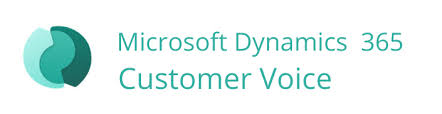Introduction:
In the competitive business landscape, understanding and addressing customer needs is paramount. Microsoft Dynamics 365 offers a powerful tool to facilitate this through its "Send Survey" functionality. This feature allows organizations to gather valuable feedback, streamline operations, and enhance customer satisfaction. In this blog post, we will explore the key aspects of the Send Survey functionality in Dynamics 365, how to set it up, and its benefits for your business.
What is Send Survey Functionality?
The Send Survey functionality in Dynamics 365 is a feature that integrates with Microsoft Forms Pro (now part of Dynamics 365 Customer Voice). It enables businesses to create, distribute, and analyze surveys directly within the Dynamics 365 environment. This seamless integration ensures that customer feedback is easily captured and can be used to inform decision-making processes across the organization.
Sending Surveys from Key Entities in Dynamics 365
As a salesperson using Dynamics 365, you have the capability to send surveys from several critical entities. This flexibility ensures that you can gather customer feedback at various stages of the sales process and from different types of interactions. Here’s a breakdown of how you can leverage the survey functionality from these key entities:
1. Contact
- Description: Contacts represent individual customers or potential customers.
- Use Case: Send surveys to gather feedback after interactions, such as meetings, calls, or after providing customer support. This helps in understanding customer satisfaction and identifying areas for improvement in one-on-one interactions.
2. Opportunity
- Description: Opportunities are potential sales deals or business prospects.
- Use Case: Send surveys to prospects at different stages of the sales process. For example, after a product demonstration or proposal presentation, gather feedback to gauge interest and address any concerns or questions that may arise.
3. Lead
- Description: Leads are potential customers who have shown interest in your products or services but are not yet qualified as opportunities.
- Use Case: Send surveys to new leads to understand their initial needs and expectations. This can help tailor your approach to converting leads into opportunities by addressing their specific requirements and pain points.
4. Account
- Description: Accounts represent companies or organizations that you do business with.
- Use Case: Send surveys to key contacts within an account to measure overall satisfaction with your products or services. This can be particularly useful for gathering feedback on company-wide engagements, such as bulk purchases or long-term contracts.
5. Case
- Description: Cases are records of customer issues or service requests.
- Use Case: Send surveys after resolving a case to measure customer satisfaction with the support provided. This feedback can help improve your customer service processes and ensure that issues are resolved effectively and efficiently.
6. Contract
- Description: Contracts are agreements between your organization and customers outlining the terms of service or delivery.
- Use Case: Send surveys to gather feedback on the contract terms, implementation process, and overall satisfaction. This can help in renegotiating terms or improving service delivery in future contracts.
Key Features
- Ease of Survey Creation: Dynamics 365 provides an intuitive interface for creating surveys. With customizable templates and drag-and-drop options, you can design surveys that align with your brand and capture the specific information you need.
- Automated Distribution: Surveys can be automatically sent to customers based on triggers such as completing a purchase, contacting customer service, or attending an event. This automation saves time and ensures timely feedback collection.
- Personalization: Personalize surveys using customer data stored in Dynamics 365. This personalization can increase response rates by making surveys more relevant to the recipients.
- Real-time Analytics: Analyze survey responses in real-time with built-in dashboards and reports. This functionality allows you to quickly identify trends and areas for improvement.
- Integration with Customer Records: Survey responses are linked to customer records in Dynamics 365, providing a comprehensive view of each customer's interactions and feedback.
Step-by-Step Guide to Sending a Survey from Dynamics 365
Enhancing customer engagement and feedback collection is made simple with the Send Survey functionality in Dynamics 365. Here’s a detailed step-by-step guide to help you send surveys from your Dynamics 365 environment.
1. Select the Entity
- Navigate to the customer engagement app's site map.
- Choose the entity from which you want to send a survey (e.g., Account, Contact, Lead).
2. Open a Record
- From the list of records, select and open a specific record to which you want to send the survey.
3. Send the Survey
- On the toolbar at the top of the page, click on Send Survey.
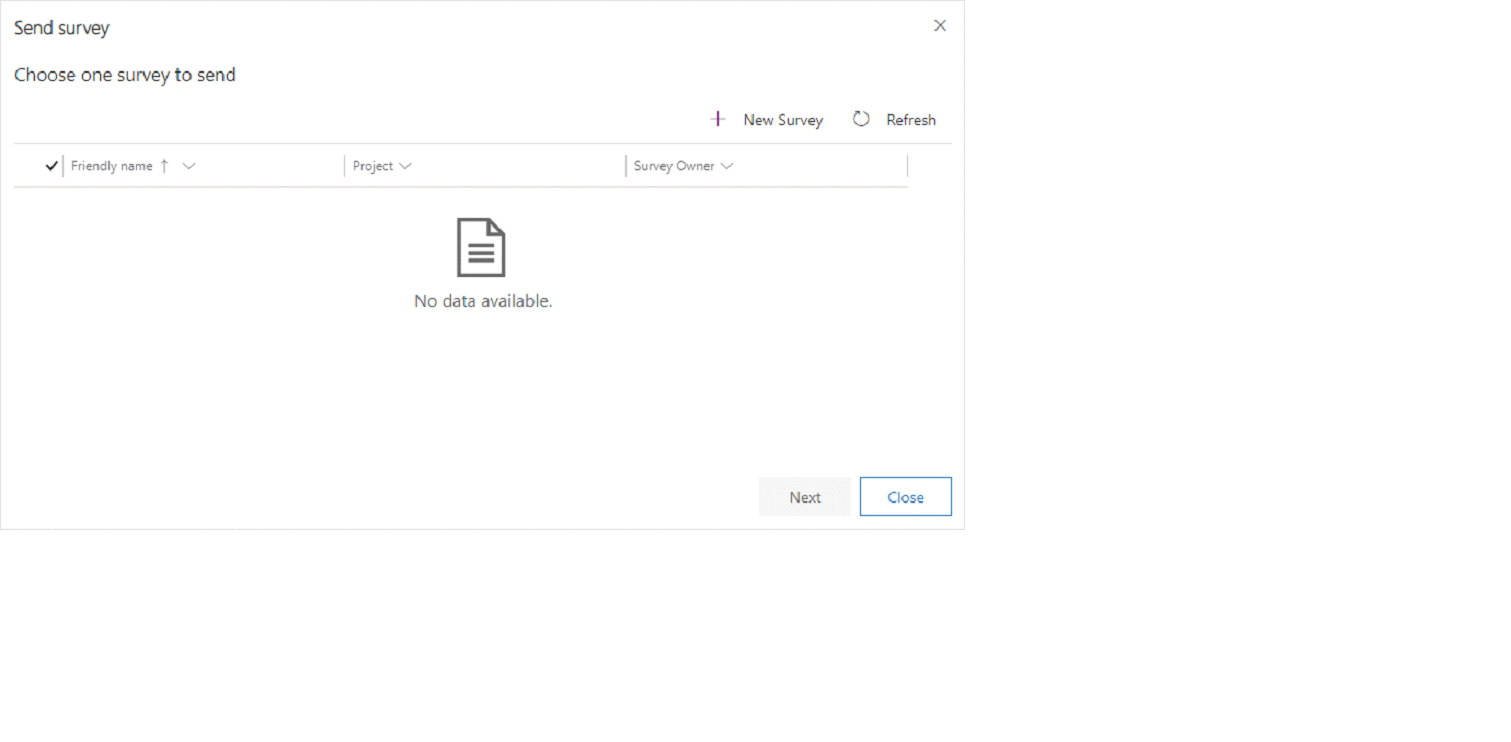
4. Create or Select a Survey
If you don’t have any surveys created or shared with you:
- Click on + New Survey to create a new survey.
- You’ll be redirected to Dynamics 365 Customer Voice for survey creation. More information on creating a project.
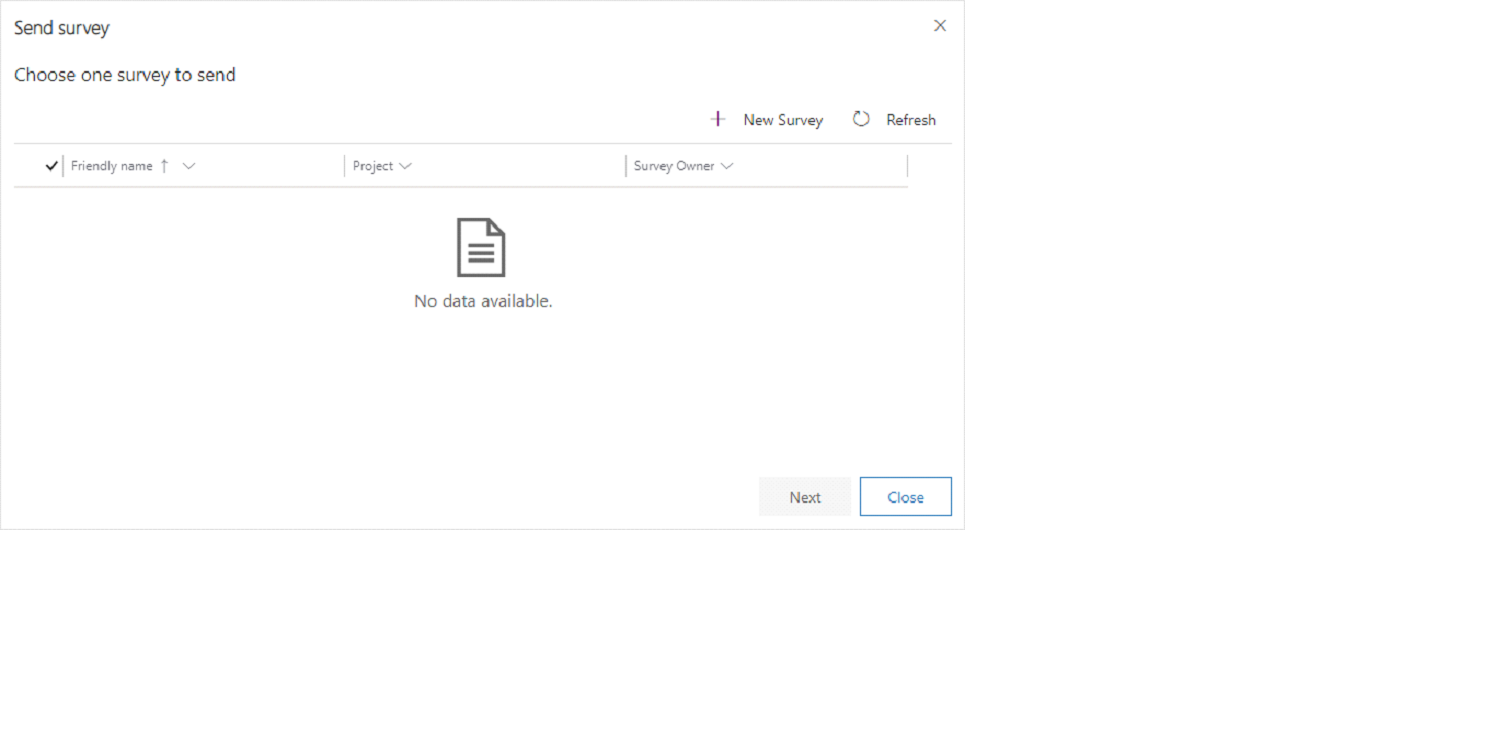
If you have surveys created or shared with you:
- A list of available surveys will be displayed.
- If you prefer to create a new survey, click on + New Survey to be redirected to Dynamics 365 Customer Voice.
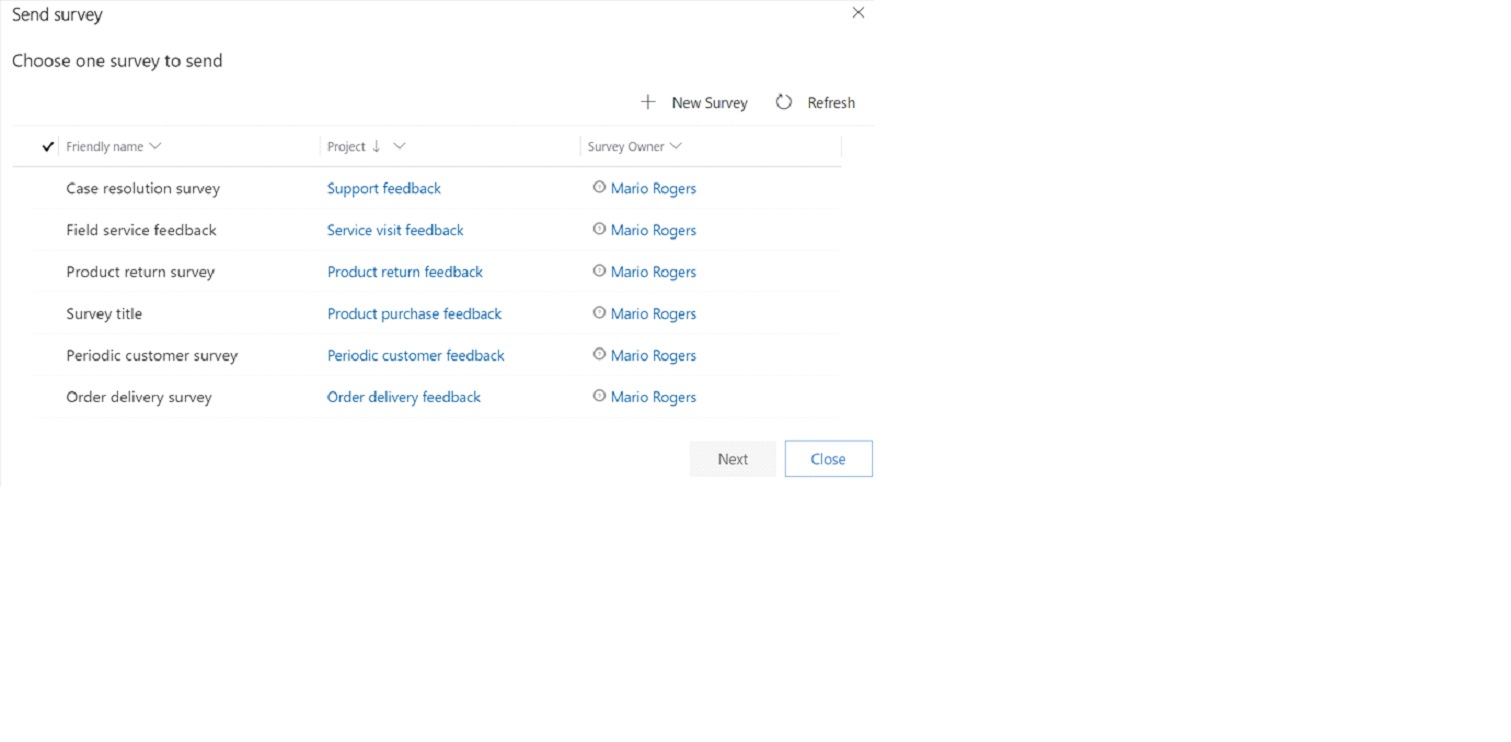
5. Choose a Survey to Send
- In the Choose one survey to send dialog box, select the survey you wish to send. Note: You can select only one survey at a time.
- To preview the survey, click on Preview.
- For sharing options, refer to the section on sharing surveys.
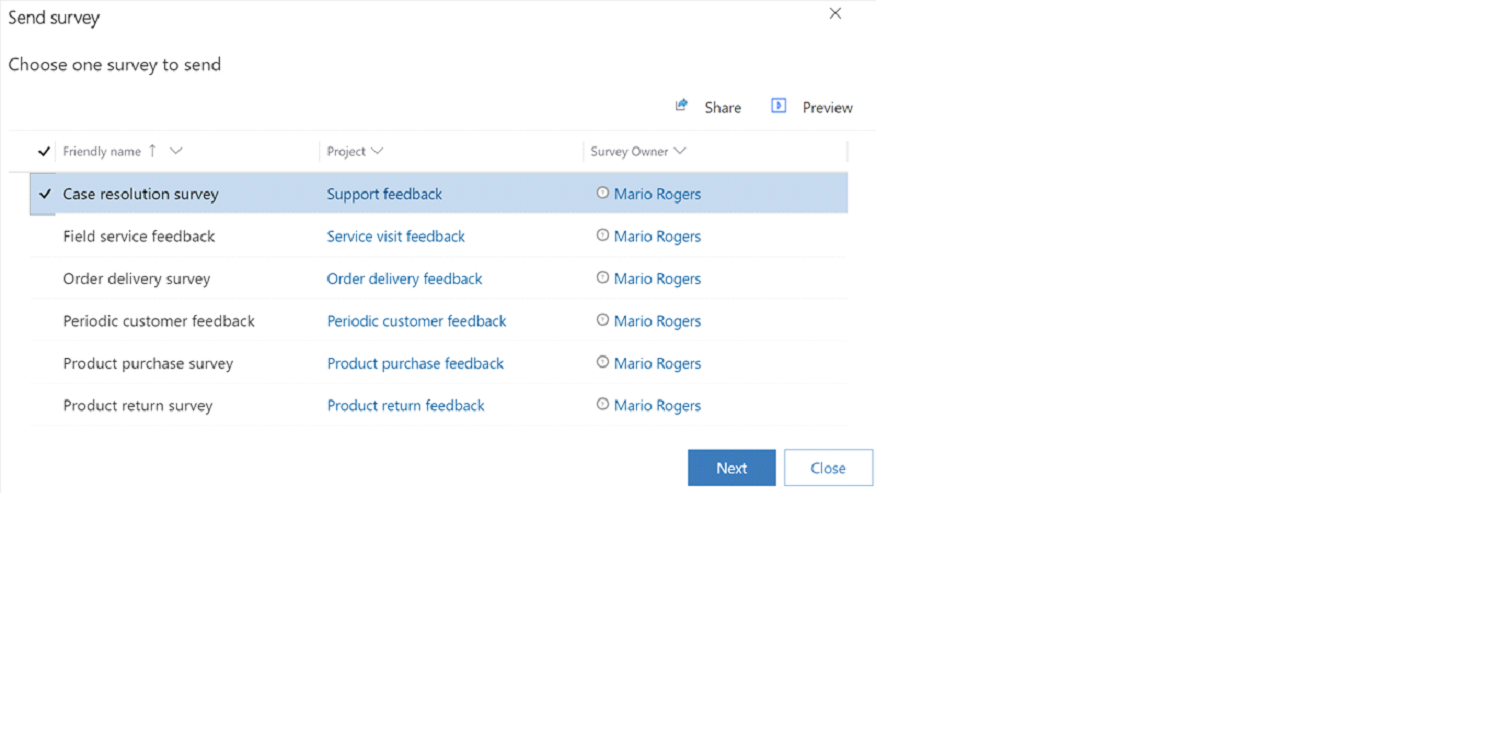
6. Enter Survey Details
Click on Next.
In the These details will show in your email or survey dialog box, enter the following information:
- Recipient: The default contact associated with the entity is populated. You can change the recipient if needed (one recipient at a time).
- Email Template: Choose the email template to be used for the survey invitation.
- Locale: Select the language of the email template.
- If the survey contains variables, specify their values accordingly.
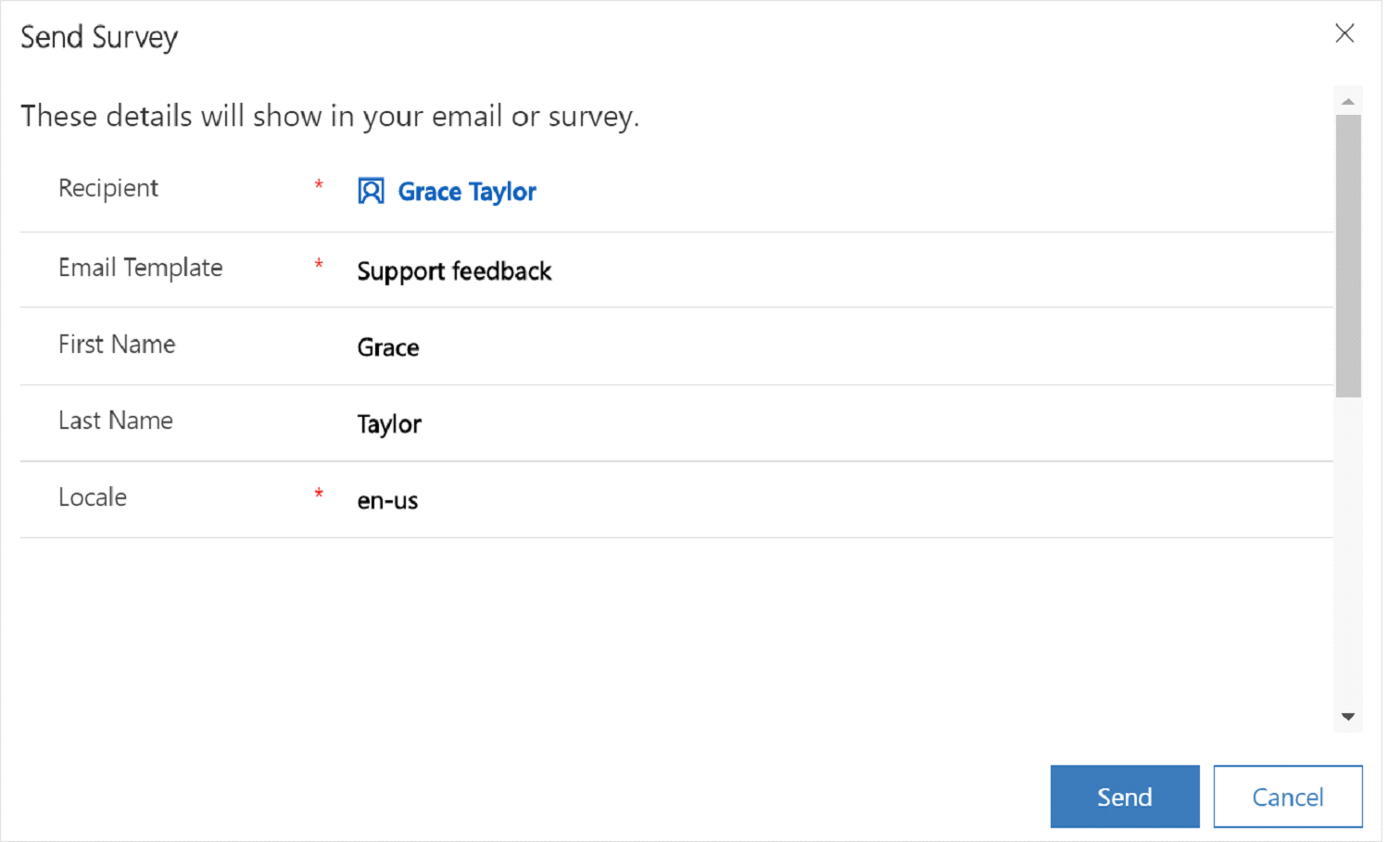
7. Send the Survey
Click on Send to distribute the survey.
8. Check Survey Invitation Status
Statuses:
- Sending: The email is being sent.
- Sent: The email was sent successfully.
- Failed: There was an error sending the email (e.g., incorrect email address).
To check the status:
- Go to Advanced Find.
- In the Look for list, select Customer Voice Send survey history.
- Add the Status Reason column.
- Select Results to view the status of each survey invitation.
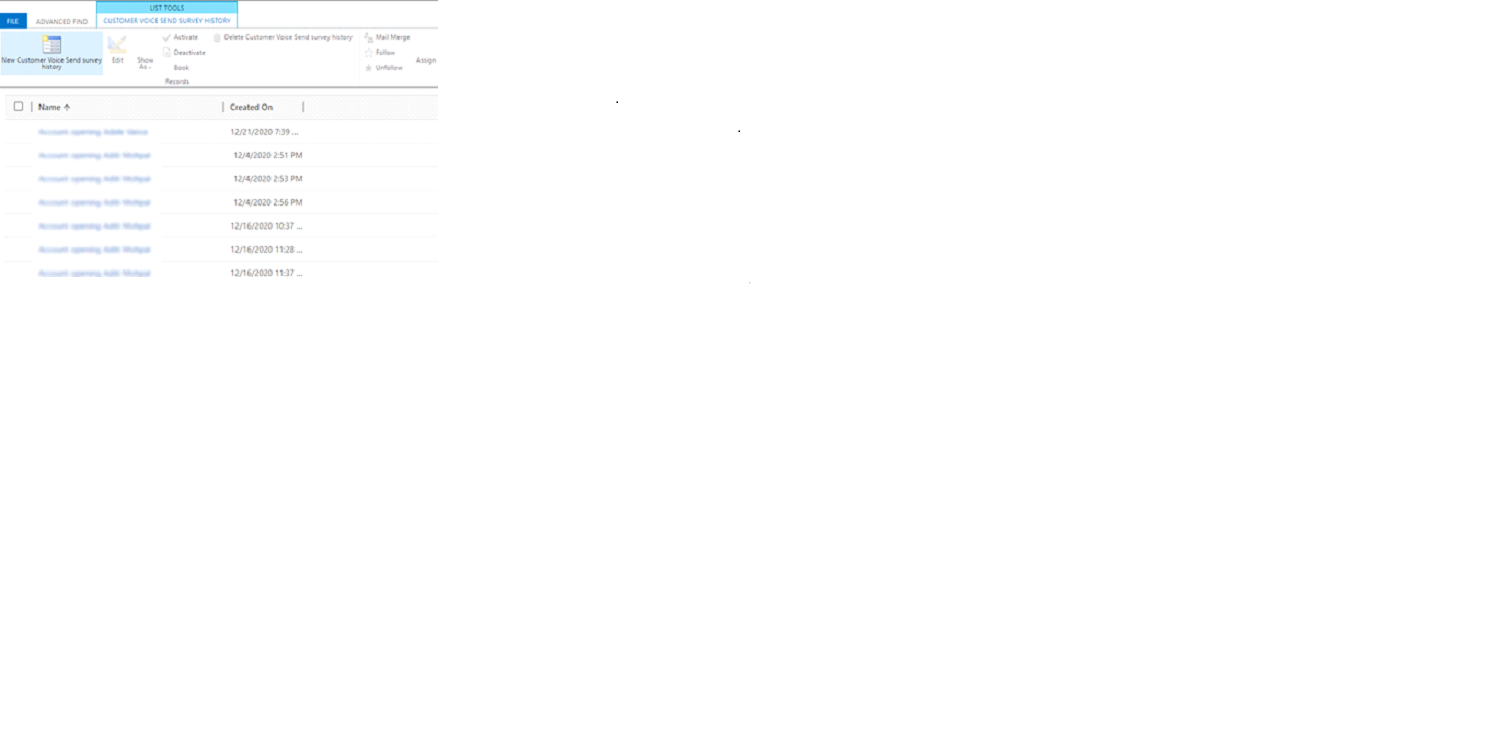
9. Share a Survey
- In the Choose one survey to send dialog box, select the survey to be shared.
- Click on Share. Note: The Share button is displayed only if you have the required permissions.
- In the Share customer voice survey dialog box, add the users or teams you want to share the survey with.
- Click on Share.
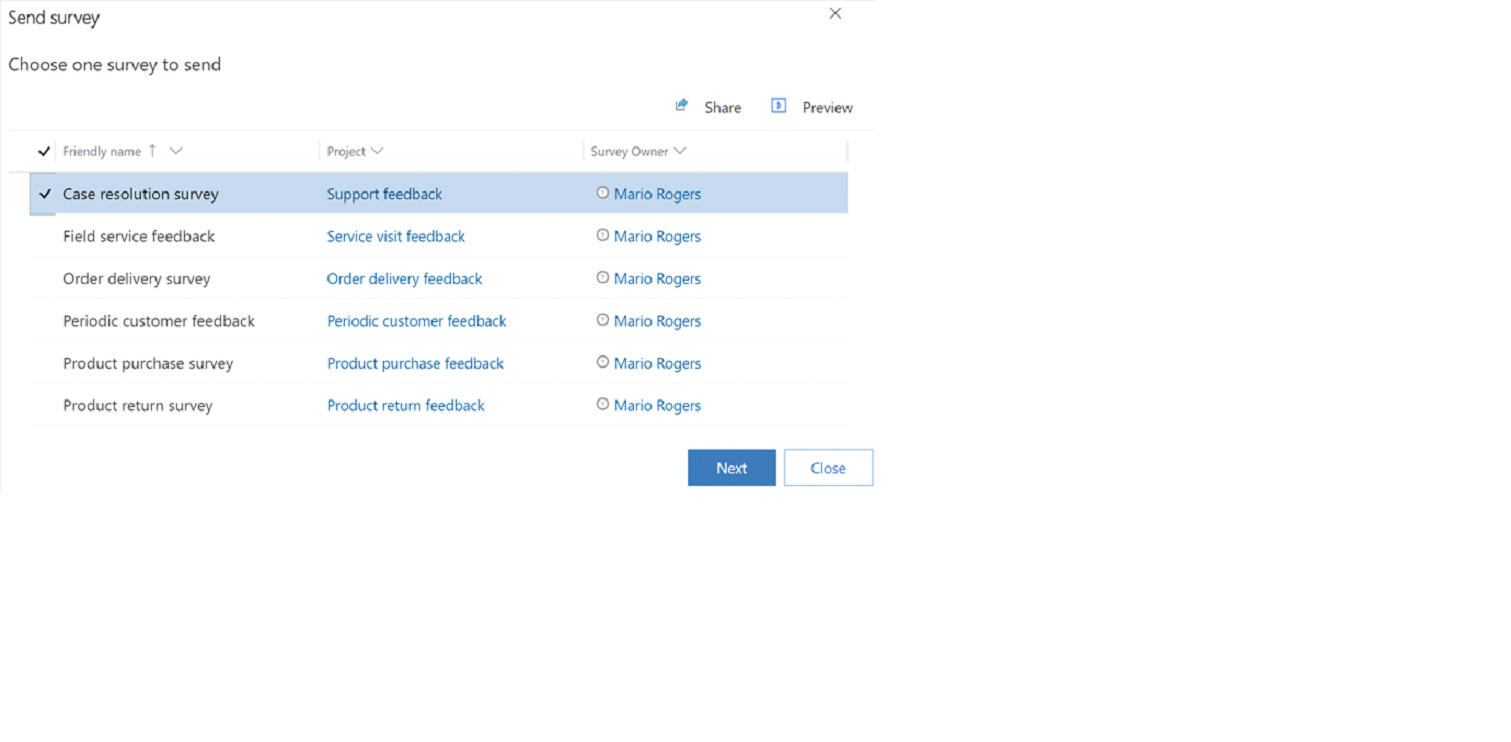
10. Configure the Power Automate Flow
- Automatically Created Flow: The "Send survey on create of custom entity record" flow is created when the Send Survey app is installed.
- Manual Configuration Required:
- Go to Power Automate.
- Select Solutions on the left pane.
- Find and select the Send Customer Voice survey from Dynamics 365 solution.
- Open the Send survey on create of custom entity record flow.
- Click on Edit on the toolbar.
- Resolve any connection errors by selecting the appropriate connection.
- Save changes and turn on the flow.
By following these steps, you can efficiently send surveys from Dynamics 365, gather valuable customer feedback, and enhance your customer engagement strategies. If you need more detailed information, refer to the Dynamics 365 Customer Voice documentation.
Benefits of Using Send Survey Functionality
- Improved Customer Satisfaction: By actively seeking and responding to customer feedback, businesses can improve customer satisfaction and loyalty.
- Informed Decision Making: Real-time analytics and integration with customer records provide valuable insights that inform strategic decisions.
- Operational Efficiency: Automation of survey distribution and response collection saves time and reduces manual effort.
- Enhanced Customer Relationships: Personalizing surveys and responding to feedback demonstrates to customers that their opinions are valued, strengthening relationships.
- Continuous Improvement: Regularly gathering and analyzing feedback helps businesses to continuously improve their products, services, and customer interactions.
Conclusion
The Send Survey functionality in Dynamics 365 is a powerful tool for any business looking to enhance customer feedback mechanisms. By leveraging this feature, organizations can gain valuable insights, improve customer satisfaction, and drive continuous improvement. If you haven’t yet explored this functionality, now is the time to integrate it into your customer relationship management strategy and take your customer feedback efforts to the next level.
Aman Yadav
LinkedIn ID: https://www.linkedin.com/in/aman-yadav-927818248/