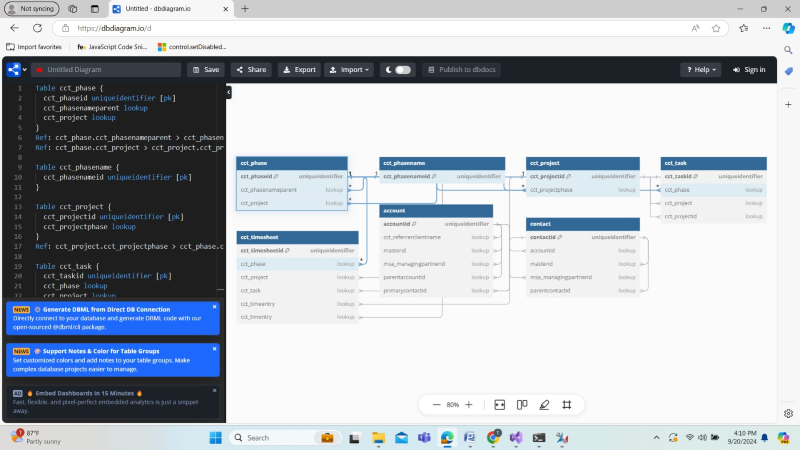Introduction:
XRM ToolBox is a powerful open-source Windows application that provides a set of tools for managing and customizing Dynamics 365 CE (Customer Engagement) environments. One of the most useful tools in the XRM ToolBox is the ERD (Entity Relationship Diagram) Generator. This tool allows you to visualize relationships between different entities in Dynamics 365, helping you better understand the data model and the associations between entities.
In this blog, we’ll dive deep into how to use the ERD Generator within XRM ToolBox, explain why it’s beneficial, and walk through the process step by step.
Why Use the ERD Generator in XRM ToolBox?
Before getting into the how, let’s start with why you should use the ERD Generator in the XRM ToolBox:
1. Visual Representation of Entity Relationships: The Dynamics 365 data model can be quite complex, with various relationships between entities such as 1:N (One-to-Many), N:1 (Many-to-One), and N:N (Many-to-Many). The ERD Generator provides a clear, visual layout of these relationships, making it easier to understand and manage the entity model.
2. Efficient Data Modeling: It is crucial to understand the relationships between entities to build workflows, create business rules, or optimize data structures. The ERD Generator helps visualize these relationships, allowing for better planning and decision-making.
3. Improves Collaboration: Entity relationship diagrams are also useful for communicating data models to stakeholders, developers, or consultants who might not be as familiar with Dynamics 365’s internal structure. By sharing an ERD, you enable smoother collaboration across teams.
4. Time-Saving: Rather than manually mapping out the relationships between entities, the ERD Generator can automatically generate an accurate diagram, saving time and effort.
How to Use the ERD Generator in XRM ToolBox
Now that you know why you’d want to use the ERD Generator, let’s walk through the process of using this tool within the XRM ToolBox.
Step 1: Install XRM ToolBox
Before using the ERD Generator, make sure you have the XRM ToolBox installed. Follow these steps:
1. Download the latest version of XRM ToolBox from the official website.
2. Install it on your local machine and launch the application.
3. Connect to your Dynamics 365 environment using the connection wizard. You will need admin credentials to access the system.
Step 2: Install the ERD Schema Generator Plugin
XRM ToolBox has a collection of plugins, so the first step is to install the ERD Schema Generator plugin.
1. Open XRM ToolBox and click on the 'Tool Library' in the top navigation bar.
2. In the search box, type “ERD Schema Generator†and hit enter.
3. Once the plugin appears, click on 'Install'.
4. After installation, the ERD Schema Generator will be available in your installed plugins list.
Step 3: Launch the ERD Schema Generator
1. From the XRM ToolBox main window, click on 'Open' to view all installed tools.
2. Scroll down or search for ERD Generator, then click on it to launch the tool.
Step 4: Select the Entities to Include in the ERD
1. Once the ERD Generator plugin opens, you will see an option to select entities.
2. Choose the entities you want to visualize in the diagram. You can select one or more entities depending on your needs.
3. Click on 'Generate Diagram' to start the process
Step 5: Export the Diagram
Once the diagram is generated, copy the content by clicking 'Copy' or exporting it.
1. Click dbdiagram.io and paste the copied content into the editor.
2. Your ERD will now be available in dbdiagram.io, where you can further edit, share, and export it.

Key Benefits of Using the ERD Generator
- Quickly Understand Entity Relationships: The ERD Generator helps you visualize entity relationships in an easy-to-digest format, allowing you to grasp complex data models faster.
- Simplifies the Development Process: The ERD Generator provides insights that can help developers and administrators identify potential issues or opportunities for optimization in the data model.
- Better Documentation: Having a visual representation of your entity relationships is also valuable for documentation purposes.
- Improved Collaboration Across Teams: An ERD allows these teams to communicate more effectively by providing a shared understanding of the system’s entity relationships.
- Saves Time and Reduces Errors: With the ERD Generator, you can automate this process, significantly reducing the effort required while improving accuracy.
Conclusion
The ERD Schema Generator in XRM ToolBox is an essential tool for anyone working with Dynamics 365. It simplifies the process of understanding, documenting, and optimizing entity relationships within your environment. By offering a visual representation of your data model, it enables better decision-making, collaboration, and overall system efficiency.
Whether you're a system administrator, developer, or consultant, the ERD Generator can save you time and provide valuable insights into the Dynamics 365 data model. Incorporating this tool into your workflows can make a significant difference in how you approach data modeling and system design.
Taniya Sethiya
LinkedIn ID: https://www.linkedin.com/in/taniya-sethiya-2708461b4